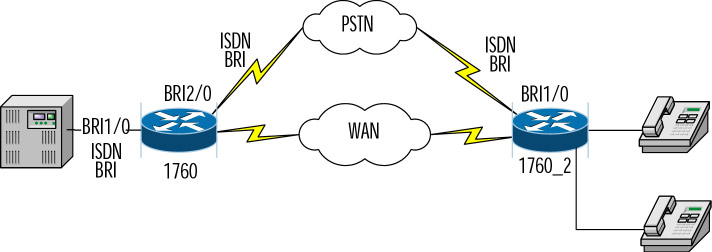Setting up a Cisco router as a gatekeeper requires registering a zone of influence, stating other gatekeepers for other zones, and registering any zone prefixes, technology prefixes, and E.164 addresses with the gatekeeper.
H.323 ID Addresses
Interzone communications are handled via domain name registration (in DNS). H.323 interzone communications work very much like any DNS registration. Every gatekeeper is responsible for its own zone. The zone is registered as an H.323 domain, and each domain has a domain name. For example, to resolve an address gateway1@zonE-1.com, the end station's gatekeeper will find a gatekeeper that has the zonE-1.com domain registered. It will then send a request for an IP address resolution to that gatekeeper in the form of an LRQ request to resolve the gateway1 entity.
Zone Prefixes
Zone prefixes perform the same functionality as domain names, but in a different numeric fashion. A good example of zone prefixes is an area code on the PSTN. When placing a local call, you do not have to include the area code with the telephone number if the destination is within the same area (zone). To get to a number outside your area code, you need to dial the destination area code first so that the telephone company can route the call properly. Zone prefixes are the internal functions that handle this problem.
Consider this example: The local gatekeeper knows that if it receives a telephone call with a zone prefix of 404xxxxxxx (the area code of 404 followed by seven arbitrary digits), the call is to be forwarded to the gatekeeper registered with that zone (atlgk in the following example). This command is issued on the local gatekeeper using the following syntax:
Atlanta(config-gk)# zone prefix atlgk 404. . . . . . .
In this case, the zone remote command will also be specified to indicate that the zone is not handled by the local gatekeeper. This helps the gateway to handle the transmission more efficiently by sending a LRQ to the remote gatekeeper for resolution. If this command is not used, the local gatekeeper is queried first. It will have to perform general broadcasts for resolution to other gatekeepers. With the zone remote command, this process is streamlined and performance is improved. In conjunction with the zone remote command, the zone local command identifies a zone as belonging to the local gatekeeper. The resolution process is again streamlined by pre-qualifying the zone as local.
The zone remote command sends the call from the Atlanta gatekeeper to the gatekeeper in Orlando. The call is received by the Orlando gatekeeper and is routed out to its final destination zone. If the E.164 address for the destination is registered with the gatekeeper, it will route the call to the H.323-enabled device. Usually, the device is not an H.323-enabled device and is not registered with the gatekeeper. The call is most likely going to a standard telephone that is not registered directly with the gatekeeper and needs to be forwarded to a gateway for processing. The gatekeeper looks at zone prefixes or technology prefixes to determine the proper gateway. Figure 1 illustrates the local and remote zone concepts.
Let's discuss the steps to configure a gatekeeper based on the example scenario in Figure 1.
The steps to take to configure a Cisco router to act as an H.323 gatekeeper are:
-
Enter Global Configuration mode:
router# configure terminal
-
Activate the gatekeeper functionality on the router:
router(config)# gatekeeper
-
Specify a zone controlled by a gatekeeper:
router(config-gk)# zone local gatekeeper-name domain-name [ ras-IP-address]
-
Set a static entry for another zone's gatekeeper address so that information for that zone can be forwarded:
router(config-gk)# zone remote other-gatekeeper-name other-domain-name other-
gatekeeper-ipaddress [port number] -
Configures the gatekeeper to acknowledge its own or remote prefixes:
router(config-gk)# zone prefix gatekeeper-name e.164-prefix
-
Configure a technology prefix for the various types of service in the zone. The hopoff command tells to which gatekeeper to pass off the tech prefix, if appropriate. Configure the gatekeeper to acknowledge its own or remote prefixes:
router(config-gk)# gw-type-prefix type-prefix [hopoff gkid] [default-technology]
[[gw ipaddr ipaddr [port]]…]
The following is a partial configuration clip from the Atlanta gatekeeper router:
gatekeeper
zone local Atlgk1 cisco.com
zone remote Orlgk1 cisco.com 192.168.2.1 1719
zone prefix Atlgk1 404.......
gw?type?prefix 404#*
no shutdown
Enter the following command to verify gateway and gatekeeper configuration from the Atlanta gateway:
Atlgw1# show gateway
Gateway Atlgw1@cisco.com is registered to Gatekeeper Atlgk1
Alias list (CLI configured)
H323-ID Atlgw1@cisco.com
Alias list (last RCF)
H323-ID Atlgw1@cisco.com